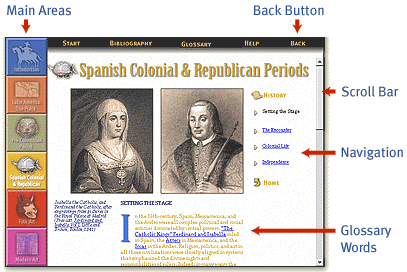
![]() licking on the buttons in the menu on the left side of the screen will take you to six main areas of information.
licking on the buttons in the menu on the left side of the screen will take you to six main areas of information.
If a scroll bar shows up on the far right edge of the screen, there is more description below the bottom edge of the screen. Click on the bottom button with the arrow pointing down to scroll down or click on the top botton with the arrow pointing up to scroll back up.
Each area is composed of sections with icons which will be listed on the right side of the screen. Clicking on the section name will take you to the opening screen for that section.
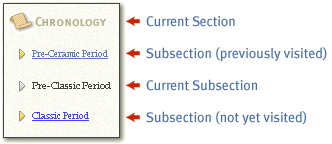
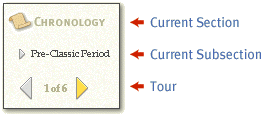
When one of the subsection links shows up as black it is indicating the subsection screen that you are on. When one of the subsection links shows up as grey, it indicates that you have already visited that screen. You can still link to that subsection screen by clicking on the name.
When an image has a magnifying glass in its lower right-hand corner, clicking on the image will take you to a larger version of that image.
When a word or words in the text in the center of the screen show up in a different color that word is defined in the glossary. Click on the word to go directly to its definition in the glossary, then click on the back button to return to your last location.
The Back button will take you back to the last screen you visited.
The Quit button will present you with an option to exit the program.
For technical support for your browser program, please visit the Microsoft site at www.microsoft.com or the Netscape site at www.home.netscape.com.
